Sage Integration
Getting Started
Create an account
Please click here to create an account.
Add a client
Once you've logged into you VFD Pro Portal click ‘Add Client’, you will then be prompted to enter the following information
1 - Company Name
2 - Company Registration Number (used to provide information for benchmarking purposes)
3 - Accounting Date (the most recent month to which the accounts are up to date for that client)
4 - Click the SAGE logo
4 - Click 'Save'
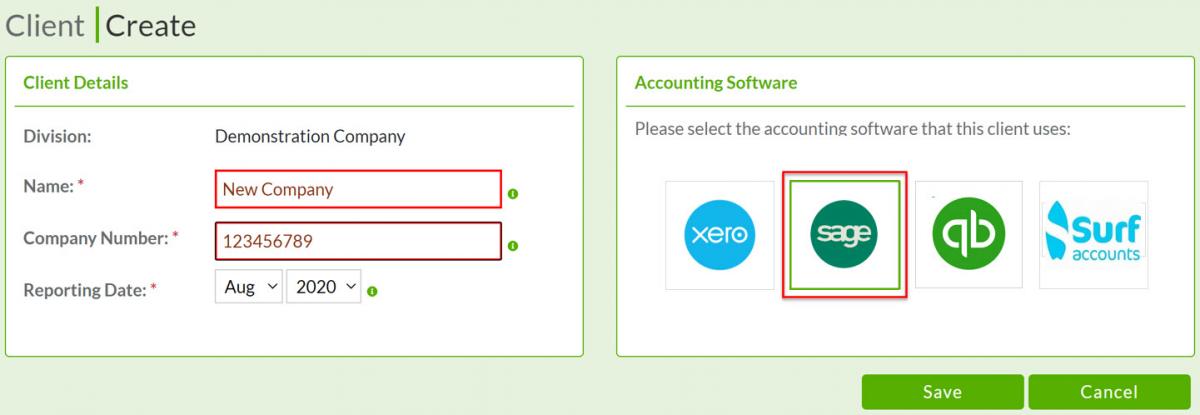
You will be presented with this screen. Here you can either download a set of instructions or watch a short video which will walk you through the process of exporting the required files from Sage and then uploading them to VFD Pro to run the analysis.
Click 'Import Data' when you are ready to move to the next stage.
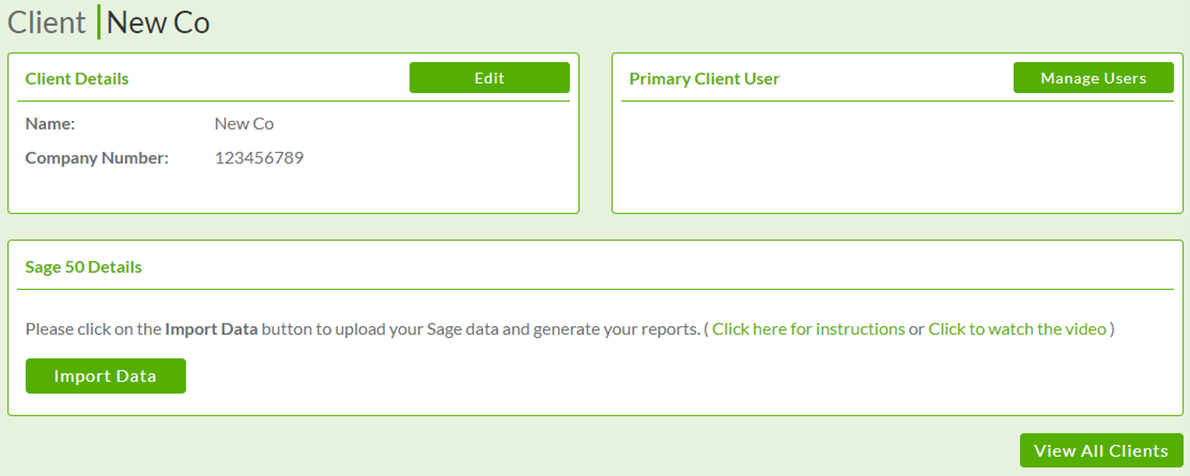
All you need to do is to upload the Nominal Codes File, the Trial Balance File and the Transactions files you have extracted from Sage by Choosing the file to upload and clicking on 'Run Reports'.
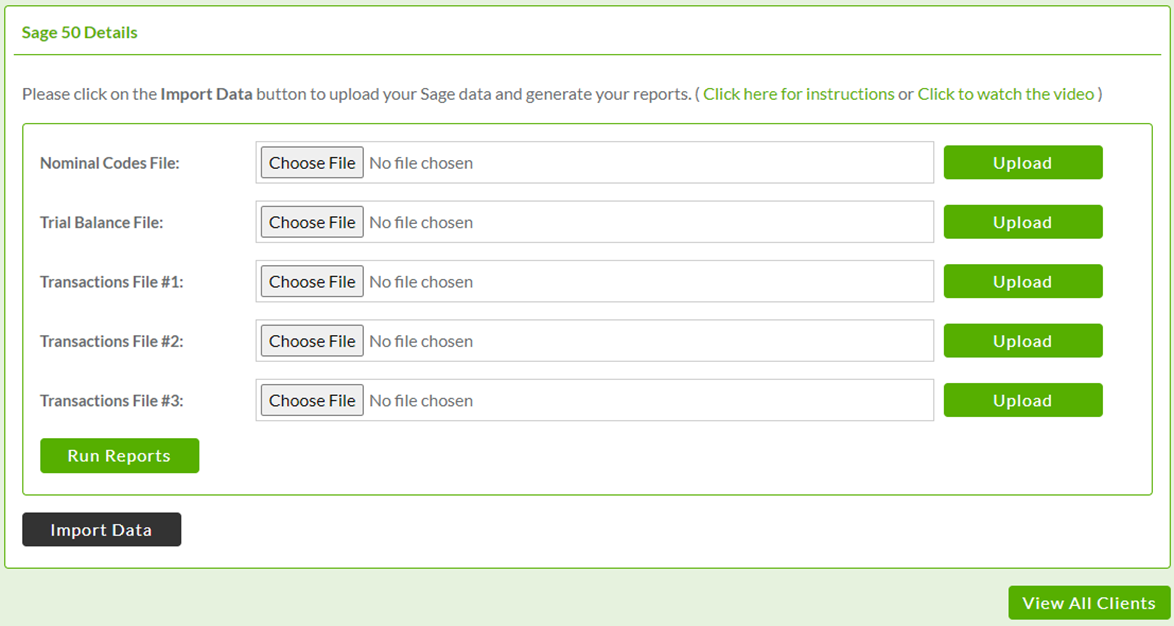
That's it!
The data will be uploaded, the reports will be available on your VFD Pro portal a short while later.
Data Flow Diagram
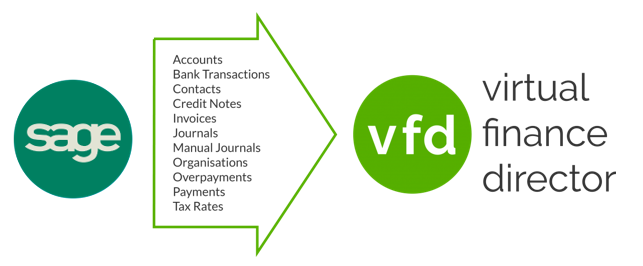
The integration between VFD Pro and SAGE is very straight forward. We use the data displayed above to create all reporting and analysis. Information only flows from SAGE to VFD Pro, at no point is any data written to your SAGE account.
Maintenance
- Click 'Edit' next to the company name in your VFD Pro portal
- Click in the accounting date field and select the end of the month to which the accounts are finalised
- Click 'Save'
- Click 'Import Data'
- Repeat the above steps for importing the files extracted from Sage
Output
Your company is now synced and up to date, everything else is done for you. The following are all accessible from your VFD portal and available on demand.
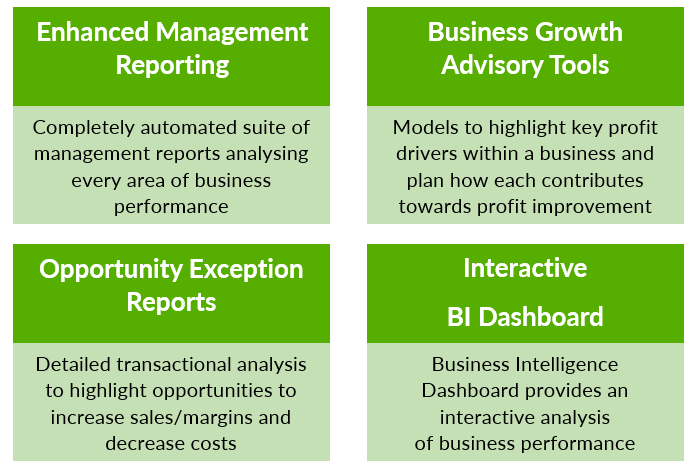
Enhanced Management Reporting
- Business Overview Report
- Performance Analysis Report
- Management Report
- Performance Trend Report
- Customer Analysis Report
- Marketing ROI Report
- Supplier Analysis Report
Business Growth Advisory Models
- Business Growth Model
- Client Discussion Model
- Client Segmentation Model
- Customer Targeting Model
- Forecast & Funding Proposal Model
- Business Data Model
Opportunity Exception Reports
Exit Value Accelerator (EVA)
Whether part of the buying or selling team, you have a pivotal role to play in ensuring your clients achieve the best possible outcome. Our EVA suite enables you to support your clients through the entire process from financial due diligence to helping them achieve a desired valuation on exit, and shaves days off the traditional process.
- EVA Due Diligence Report
- EVA Business Valuation Model
- EVA Forecast & Reporting Model
Dashboard
Email Alerts
You can send tailored email alerts to your clients with accompanying performance analytics. Ensure your clients know you're number one priority is improving the profitability of their business.
SAGE Integration FAQs
Outlined below are the most common questions relating to SAGE integration. Please visit our full FAQ's here.
Access the VFD Pro Dashboard
Click ‘Login’ in the top right hand corner of any page and enter your credentials given when you set up an account.
How do I ensure my data is up to date?
Your data is not automatically synchronised if you are using Sage, you have to invest about 2 minutes each time a new accounting period is finalised, then download the required reports from Sage as per the instruction on the VFD Pro Portal, and upload them to VFD Pro.
How do I remove client data from the VFD?
Within your VFD Pro Portal click on ‘Delete’ next to the data you want deleted and then click ‘Yes’ when prompted. All data relating to this company will now be deleted from the VFD Pro servers.
